How to Screen Mirror an iPhone 11 to a Samsung TV
Screen mirroring allows users to display the content of their iPhone's screen on a larger display, such as a Samsung TV. This can be beneficial for sharing photos and videos with a larger group, playing mobile games on a bigger screen, or delivering presentations. Several methods exist to achieve this, each with its own advantages and requirements.
Using AirPlay with an Apple TV
The most seamless method for mirroring an iPhone 11 to a Samsung TV is using Apple's proprietary AirPlay technology. This requires an Apple TV 4K or Apple TV HD, which connects to the Samsung TV via HDMI. Once the Apple TV is set up, ensuring both the iPhone 11 and Apple TV are on the same Wi-Fi network is crucial.
To initiate screen mirroring, users should open Control Center on their iPhone 11. On iPhone models with Face ID, swipe down from the top-right corner of the screen. On iPhone models with a Home button, swipe up from the bottom of the screen. Locate and tap the "Screen Mirroring" icon. The Apple TV should appear in the list of available devices. Select the Apple TV to begin mirroring. The iPhone 11's screen content will then be duplicated on the television.
To stop mirroring, open Control Center again, tap "Screen Mirroring," and then select "Stop Mirroring."
Utilizing Third-Party Mirroring Apps
Several third-party applications available on the App Store facilitate screen mirroring from an iPhone 11 to a Samsung TV. These apps typically leverage existing network protocols like DLNA or their own proprietary technology. Users should research and select an app that is compatible with their specific Samsung TV model. Reading app reviews can provide valuable insights into performance and user experience.
After installing the chosen app on the iPhone 11, users must ensure that both the iPhone and the Samsung TV are connected to the same Wi-Fi network. Specific instructions for connecting the app to the TV will vary depending on the chosen app and the TV's features. Some apps may require installing a companion app on the TV itself, while others may utilize built-in Smart TV functionalities.
Once the connection is established, following the in-app instructions to initiate screen mirroring is necessary. Features and performance may vary between apps. Some apps might offer additional features, such as adjusting the mirroring quality or streaming specific media files.
Connecting with a Lightning Digital AV Adapter and HDMI Cable
A wired connection offers a more stable and reliable mirroring experience, albeit less convenient than wireless methods. This approach requires a Lightning Digital AV Adapter and an HDMI cable. The Lightning Digital AV Adapter plugs into the iPhone 11's Lightning port, while the HDMI cable connects the adapter to an available HDMI port on the Samsung TV.
After making the physical connections, users should switch the Samsung TV's input source to the HDMI port connected to the adapter. The iPhone 11's screen will then be mirrored to the TV. This method bypasses the need for a Wi-Fi network and provides a lower-latency connection, which can be beneficial for activities like gaming.
However, using a wired connection restricts mobility due to the physical cable. Additionally, the adapter and HDMI cable represent an additional cost.
Troubleshooting Common Issues
If encountering difficulties with screen mirroring, users should verify that both the iPhone 11 and the Samsung TV are connected to the same Wi-Fi network (if using a wireless method). Restarting both devices can often resolve minor connectivity glitches.
Checking for software updates for both the iPhone 11 and the Samsung TV is recommended. Outdated software can sometimes cause compatibility issues. For third-party apps, ensuring the app is up-to-date is crucial.
If using a wired connection, ensure that both the Lightning Digital AV Adapter and the HDMI cable are functioning correctly. Testing with different cables can help isolate the problem. Consult the respective manufacturers' support resources for further assistance if the issue persists.
Selecting the appropriate method for screen mirroring depends on individual needs and available equipment. Wireless methods offer greater convenience, while wired connections provide more stability. Understanding the requirements and limitations of each approach allows users to make informed decisions and maximize their screen mirroring experience.

How To Screen Mirror Iphone 11 Samsung Smart Tv

How To Screen Mirror Iphone 11 Samsung Smart Tv

How To Mirror Your Iphone Screen On Samsung Smart Tv

Screen Mirroring To Your Samsung Tv

What Is Screen Mirroring And How Do I Use It With My Samsung Tv Mobile Device

Screen Mirroring To Your Samsung Tv

How To Stream From An Iphone Using Airplay 2
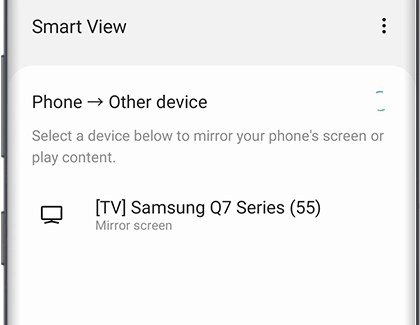
Screen Mirroring To Your Samsung Tv

How To Screen Mirror Iphone Samsung Tv Full Guide

How To Stream From An Iphone Using Airplay 2








