Does Samsung LED TV Support Screen Mirroring?
Screen mirroring, also known as screen casting, is a convenient feature that allows you to wirelessly display the content of your smartphone, tablet, or laptop on your TV screen. It offers a seamless way to share photos, videos, presentations, and more with a larger audience. If you own a Samsung LED TV, you might be wondering if it supports screen mirroring. The answer is yes, but the specific method and compatibility depend on the model and year of your TV and the device you are trying to connect.
Samsung's Wireless Screen Mirroring Solutions
Samsung offers two primary methods for screen mirroring on its LED TVs:
1. Miracast:
Miracast is a widely adopted wireless display standard that allows devices to connect directly to compatible TVs without requiring a separate app or network. It utilizes Wi-Fi Direct technology, which establishes a peer-to-peer connection between the source device and the TV. To use Miracast, both your device and your Samsung LED TV need to support the standard. Most Samsung TVs released after 2012 are Miracast compatible.
2. Samsung Smart View App:
Samsung's Smart View app offers an alternative screen mirroring solution. It is a dedicated app available for Android and iOS devices that enables you to connect your device to your Samsung TV wirelessly. The app provides a user-friendly interface for browsing and controlling the content on your TV. While Miracast relies on a direct connection, Smart View uses your home Wi-Fi network. You can use the app to mirror content from your device, control the TV remotely, and access some of the TV's features.
Checking Compatibility and Setting up Screen Mirroring
To ensure compatibility, you can check the specifications of your Samsung LED TV and your device to confirm if they support Miracast or the Smart View app. The user manual for your TV should also provide information on screen mirroring capabilities.
Here are some general steps to set up screen mirroring on a Samsung LED TV:
1. Enable Screen Mirroring on Your TV:
Access the settings menu on your Samsung TV and navigate to the "Connections" or "Network" section. Look for an option called "Screen Mirroring," "Wireless Screen," or similar. Enable the feature.
2. Activate Screen Mirroring on Your Device:
On your smartphone, tablet, or laptop, open the notification panel or settings and find the "Screen Mirroring" or "Cast" option. Select your Samsung TV from the list of available devices.
3. Troubleshoot Connection Issues:
If the connection fails to establish, ensure that both your device and TV are connected to the same Wi-Fi network (if using Smart View). Also, make sure Bluetooth is enabled on both devices. If you are using Miracast, try restarting both devices and turning off any VPNs or firewalls that might interfere.
Benefits of Screen Mirroring on Samsung LED TVs
Screen mirroring on Samsung LED TVs provides several advantages:
1. Convenience and Flexibility:
Screen mirroring eliminates the need for cables and allows you to easily share content from your device to your TV. You can watch videos, browse photos, play games, and more on a larger screen without any physical connections.
2. Enhanced Viewing Experience:
It enables you to enjoy movies, TV shows, and other content on a bigger screen, providing a more immersive and enjoyable experience. You can also use screen mirroring to share presentations or documents for group viewing.
3. Versatility and Multi-Device Support:
Samsung TVs often support screen mirroring from multiple devices, including smartphones, tablets, and laptops. You can switch between devices seamlessly.
Screen mirroring on Samsung LED TVs is a valuable feature that enhances your TV viewing experience and offers convenient ways to share content from your mobile devices. To utilize this feature, make sure your TV and device support the appropriate technology, such as Miracast or Samsung Smart View, and follow the setup instructions provided by Samsung.

What Is Screen Mirroring And How Do I Use It With My Samsung Tv Mobile Device

Screen Mirroring To Your Samsung Tv

Screen Mirroring To Your Samsung Tv

Screen Mirroring How To Use It With Samsung Tv Ph

How To Use Screen Mirroring Function Of Smart Tv Samsung New Zealand

How To Mirror From Your Samsung Smartphone Tv New Zealand
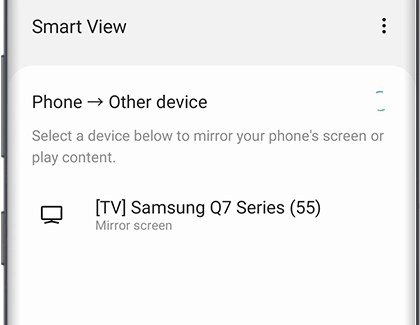
Screen Mirroring To Your Samsung Tv

How To Mirror From Your Samsung Smartphone Tv New Zealand

How To Screen Mirroring Iphone Samsung Tv

A Guide To Screen Mirroring From Android Samsung Lg Sony And Roku Tvs Dignited








