Screen Mirroring a Samsung TV with a Windows 10 Laptop
Screen mirroring enables you to showcase the content displayed on your laptop screen onto your Samsung TV, enhancing the viewing experience. This is particularly useful for presentations, watching movies, and playing games on a larger screen. Whether your TV is a newer Smart TV model or an older one with a compatible HDMI port, screen mirroring provides a convenient way to connect your laptop to your TV. This article will guide you through the process of screen mirroring a Samsung TV with a Windows 10 laptop, exploring various methods and addressing potential troubleshooting steps.
Method 1: Using Miracast
Miracast is a wireless display standard that allows you to mirror your laptop screen to a compatible TV. This method is generally straightforward and requires no additional software, but it does require both your laptop and TV to support Miracast.
To use Miracast for screen mirroring, follow these steps:
Enable Miracast on your TV:
Navigate to the settings menu of your Samsung TV and look for a feature calledScreen Mirroring
,Wireless Display
, orMiracast
. Ensure that it is turned ON.Enable Miracast on your laptop:
PressWindows + P
to open the Project option. SelectConnect to a wireless display
. Your laptop will scan for available Miracast devices.Select your Samsung TV:
Once your Samsung TV appears in the list of devices, click on it to connect.
Once connected, your laptop's screen will be mirrored onto your TV. You might need to adjust the resolution or aspect ratio settings on your laptop to achieve the optimal display on your TV.
Method 2: Using a USB-C to HDMI Adapter
If your laptop has a USB-C port and your TV has an HDMI port, you can use a USB-C to HDMI adapter to connect your laptop to your TV. This method provides a wired connection, ensuring a stable and high-quality signal. Simply plug the adapter into your laptop's USB-C port and the HDMI end into your TV's HDMI port.
Once connected, your laptop screen will be mirrored onto your TV. Depending on your laptop's settings, you might need to manually select your TV as the external display. You can do this by right-clicking on your Desktop and selecting
Display settings
.Method 3: Using a Third-Party Software
For laptops that do not support Miracast or lack the necessary ports for wired connections, third-party software can be used to facilitate screen mirroring. Several software options are available, some offering additional features beyond basic screen mirroring, such as recording capabilities or the ability to control your laptop from your TV.
Popular options for screen mirroring software include:
- AirDroid: This software allows you to wirelessly control your Android device from your laptop. It can also be used for screen mirroring, although it requires an Android device as an intermediary.
- Chromecast: While primarily used for streaming content from apps, Chromecast can also be used for screen mirroring from a Chrome browser.
- VLC Media Player: This popular media player offers a feature called "Render," which allows you to cast your screen to a Chromecast device or a DLNA-compatible TV.
Before using any third-party software, ensure that you download it from a reputable source and review its user reviews to gauge its reliability and effectiveness.
Troubleshooting Tips for Screen Mirroring
While screen mirroring is generally straightforward, issues can arise. Here are some troubleshooting tips to resolve common problems:
- Check your network connection: Ensure that both your laptop and TV are connected to the same Wi-Fi network.
- Restart your devices: Restarting your laptop and TV can resolve temporary problems.
- Update your drivers: Ensure that you have the latest graphics drivers installed on your laptop.
- Check for compatibility: Verify that your Samsung TV and your laptop both support Miracast.
- Try a different port: If using a USB-C to HDMI adapter, try a different USB-C or HDMI port on your devices.
By following these simple steps and troubleshooting techniques, you should be able to successfully screen mirror your Windows 10 laptop to your Samsung TV, enhancing your viewing experience and making your digital content more engaging.

How To Use The Pc On Tv Your Samsung Smart Caribbean

Access Your Pc Remotely On Samsung Qled Tv Or Smart Monitor

How To Connect Windows 10 Laptop Samsung Smart Tv With Wi Fi Connection

Screen Mirroring To Your Samsung Tv

How To Screen Mirror Laptop Tv Samsung

Screen Mirroring To Your Samsung Tv
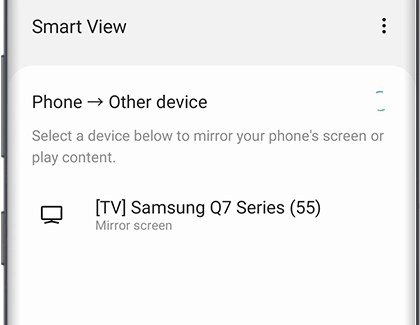
Screen Mirroring To Your Samsung Tv

How To Connect Mirror Laptop Screen On Samsung Smart Tv Wire Wirelessly

Screen Mirroring To Your Samsung Tv

What Is Screen Mirroring And How Do I Use It With My Samsung Tv Mobile Device








