How to Screen Mirror on a Hisense Roku TV
Screen mirroring, also known as screen casting, allows you to wirelessly display the content from your mobile device, laptop, or tablet onto your Hisense Roku TV. This convenient feature enables you to share photos, videos, presentations, and even play games on the larger screen of your TV. While the specific process may vary slightly depending on the device and Roku TV model, the fundamental steps are generally the same. This article provides a comprehensive guide on how to screen mirror on a Hisense Roku TV, covering various scenarios and troubleshooting tips.
Enabling Screen Mirroring on Your Hisense Roku TV
Before you can begin screen mirroring, you need to ensure that the feature is enabled on your Hisense Roku TV. Follow these steps to enable screen mirroring:
- Press the
Home
button on your Roku remote. - Navigate to
Settings
. - Select
System
. - Choose
Screen mirroring
. - Turn
Screen mirroring
toOn
.
Once screen mirroring is enabled, your Roku TV will be ready to receive incoming screen mirroring requests from compatible devices.
Screen Mirroring from Android Devices
Screen mirroring from Android devices to a Hisense Roku TV is a straightforward process. Here's how you can do it:
- Ensure your Android device and Roku TV are connected to the same Wi-Fi network.
- Swipe down from the top of your Android device's screen to access the notification panel.
- Look for the
Cast
icon (typically a rectangle with a diagonal arrow). - Tap the
Cast
icon and select your Hisense Roku TV from the list of available devices. - Your Android device's screen will now be mirrored on your Roku TV. You can now play videos, browse photos, or use apps on your Android device, and the content will be displayed on the TV.
Screen Mirroring from iOS Devices
Screen mirroring from iOS devices to a Hisense Roku TV requires a slightly different approach. Apple devices utilize a technology called
AirPlay
for screen mirroring. Here's how to screen mirror from an iPhone or iPad:- Make sure your iOS device and Roku TV are connected to the same Wi-Fi network.
- Open the
Control Center
on your iPhone or iPad by swiping down from the top right corner of the screen (on iPhone X and later models) or by swiping up from the bottom of the screen (on older models). - Tap the
Screen Mirroring
icon (typically a rectangle with a diagonal arrow). - Select your Hisense Roku TV from the list of available devices.
- Your iOS device's screen will now be displayed on your Roku TV. You can share photos, videos, or browse the web on your iOS device, and the content will be mirrored on the TV.
Screen Mirroring from Windows and macOS Devices
Screen mirroring from Windows and macOS devices to a Hisense Roku TV is not directly supported. However, you can use third-party software to achieve similar functionality. Several apps available on both platforms allow you to wirelessly cast your computer screen to your Roku TV. Some popular options include:
- Roku's Screen Mirroring App: This app is available for both Windows and macOS and offers a user-friendly interface.
- Miracast: Many recent Windows and macOS devices support Miracast, a wireless display standard that enables screen mirroring. To use Miracast, ensure your device has the feature enabled and that your Roku TV supports Miracast.
These third-party solutions provide a convenient way to share your computer screen on a Roku TV, allowing you to present presentations, watch videos, or play games on a larger screen.
Troubleshooting Tips
If you encounter issues while screen mirroring, here are some troubleshooting tips to help you resolve them:
- Ensure Network Connectivity: Verify that both your device and Roku TV are connected to the same Wi-Fi network and that the internet connection is stable.
- Check for Compatible Devices: Screen mirroring requires both the device and the Roku TV to support the feature. Ensure that your device is compatible with screen mirroring and that your Roku TV has the necessary software updates installed.
- Restart Devices: Sometimes, restarting both your device and Roku TV can resolve connectivity issues.
- Update Software: Update the software on both your device and Roku TV to the latest versions. Software updates often include bug fixes and compatibility improvements.
- Disable Firewall or Antivirus Software: In rare cases, firewall or antivirus software might interfere with screen mirroring. Temporarily disable these programs to check if they are causing the issue.
By following these steps and troubleshooting tips, you should be able to successfully screen mirror from your mobile device, laptop, or tablet to your Hisense Roku TV and enjoy the benefits of a larger screen.

How To Screen Mirror Hisense Roku Tv Android Iphone Pc
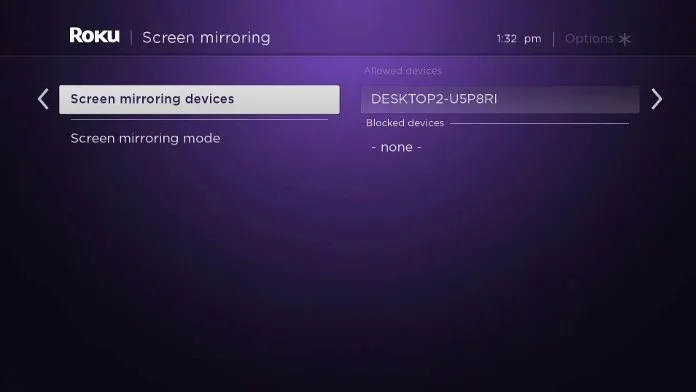
How To Screen Mirror Hisense Roku Tv Android Iphone Pc

How To Screen Mirror Hisense Roku Tv Android Iphone Pc

How To Screen Mirror Hisense Roku Tv Android Iphone Pc

How To Screen Mirror Hisense Smart Tv Quick Guide Guru

How To Screen Mirror Hisense Smart Tv Quick Guide Guru

Hisense Roku Tv Screen Mirroring With Or Without Internet Iguidesmart

How To Screen Mirror Hisense Roku Tv Android Iphone Pc

Hisense Roku Tv How To Mirror Iphone And Ipad With Airplay

How To Screen Mirror Hisense Smart Tv Quick Guide Guru








