How To Screen Mirror With Hisense Roku TV
Screen mirroring allows users to display the content of a smartphone, tablet, or computer screen directly onto a television. Hisense Roku TVs, with their built-in Roku functionality, offer seamless screen mirroring capabilities. This article will explain the process of screen mirroring to a Hisense Roku TV using various devices.
Screen Mirroring from Android Devices
Most Android devices running Android 4.4.2 or later support screen mirroring through the Miracast protocol. Before initiating screen mirroring, ensure both the Hisense Roku TV and the Android device are connected to the same Wi-Fi network. This shared network connection is essential for communication between the two devices.
The specific steps to enable screen mirroring might vary slightly based on the Android device manufacturer and the Android version. However, the general process typically involves accessing the device's settings. Look for options like "Screen mirroring," "Wireless display," "Cast screen," or "Smart View." These options are usually located within the "Display," "Connected Devices," or "Network" settings menus.
Once the appropriate setting is located, select the Hisense Roku TV from the list of available devices. The TV's name, as configured in the Roku settings, should appear in this list. After selecting the TV, the Android device's screen should be mirrored on the Hisense Roku TV.
Troubleshooting tips for Android devices include verifying the Android device supports Miracast and ensuring both devices are within range of the Wi-Fi router. Restarting both the Android device and the Hisense Roku TV can also sometimes resolve connection issues.
Screen Mirroring from Windows Devices
Windows 8.1 and later versions offer screen mirroring functionality. Similar to Android devices, ensure the Windows device and the Hisense Roku TV are connected to the same Wi-Fi network. To initiate screen mirroring, press the Windows key + K. This will open the "Connect" panel, which displays a list of available devices for projection. Select the Hisense Roku TV from the list.
The TV might display a prompt asking to allow the connection. Confirm the request on the TV. Once connected, the Windows device's screen will be mirrored to the Hisense Roku TV. Users can then control the mirrored display using the Windows device as normal.
If the Hisense Roku TV doesn't appear in the list of available devices, ensure the "Projecting to this PC" setting in Windows is configured correctly. This setting, found within the System settings, controls how other devices can connect for projection. Selecting "Available everywhere" or "Available everywhere on secure networks" typically resolves discovery issues.
For additional troubleshooting, verify that the necessary drivers for wireless display are installed and updated on the Windows device. Consulting the Windows support documentation or the device manufacturer's website can provide specific guidance for wireless display issues.
Screen Mirroring from Apple Devices (iOS and macOS)
Apple devices, including iPhones, iPads, and Macs, do not natively support Miracast, the protocol used by Roku for screen mirroring. Therefore, direct screen mirroring to a Hisense Roku TV from an Apple device is not possible in the same way as with Android or Windows devices. However, there are alternative methods to achieve a similar outcome, primarily through the use of AirPlay and compatible apps.
The Roku mobile app, available for iOS and Android, provides a "Play on Roku" feature. While not true screen mirroring, this feature allows users to share photos, videos, and music stored on their Apple device to the Hisense Roku TV. Certain streaming apps, like Netflix and YouTube, also support casting functionality, which allows users to initiate playback on their Apple device and then transfer it to the Roku TV.
For users specifically wanting to mirror their Apple device's screen, third-party apps that emulate AirPlay functionality on Roku may be an option. Researching and choosing a reputable app is recommended, and users should be aware that performance may vary depending on the app and the network connection.
Understanding the limitations of screen mirroring from Apple devices to Roku TVs clarifies the process and helps users explore the available options for sharing their content. Leveraging AirPlay-compatible apps and the “Play on Roku” feature provides viable alternatives for displaying content on a Hisense Roku TV from an Apple device.

How To Screen Mirror Hisense Roku Tv Android Iphone Pc
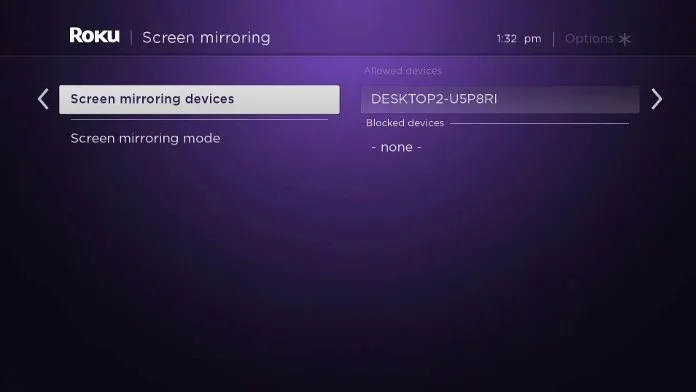
How To Screen Mirror Hisense Roku Tv Android Iphone Pc

How To Screen Mirror Hisense Roku Tv Android Iphone Pc

How To Screen Mirror Hisense Roku Tv Android Iphone Pc

How To Screen Mirror Hisense Smart Tv Quick Guide Guru

How To Screen Mirror Hisense Smart Tv Quick Guide Guru

Hisense Roku Tv Screen Mirroring With Or Without Internet Iguidesmart

Airplay All Iphones To Hisense Roku Tv Built In 2

Top 3 Methods On How To Mirror Iphone Hisense Tv

How To Screen Mirror Hisense Roku Tv Android Iphone Pc








